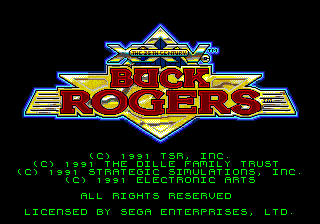Buck Rogers: Countdown to Doomsday (Genesis)
| Buck Rogers: Countdown to Doomsday |
|---|
|
Developer: Strategic Simulations
|
| To do: Screenshots of everything? Gens/GS has issues rendering the sprites properly. |
Contents
Debugging Features
The game actually contains a rather complex set of debugging features, designed for whatever hardware the developers used to test the game.
To activate them, you need to run the game without SRAM. When the game detects that no SRAM is available, it sets a byte-sized flag in RAM at address $FFCA21 to zero (!) and from that point on, the game expects to be able to write to the top of ROM (!), specifically starting at address $FE000.
Emulators like Gens/GS let you turn off SRAM (for games like Puggsy), but will not let you overwrite ROM. As such, for now the easiest way in is to fool the game into thinking writing to ROM actually works. The game does check that you can write to ROM, will not let you continue playing until you can, and does check often. Fortunately, fooling the check is simple: overwrite three bytes near the top of the save file.
Use Gens/GS patch codes 0FE006:03 0FE005:03 0FE004:03. You'll also need to use patch code 0FFFB0:4E75 to bypass the checksum check.
If you do all of that correctly, you should be able to boot into the game; it will boot like normal. Create a character and start the actual game, and then the fun begins: you will be asked if you want to go to the Jumper or start the game normally. Use Left or Right to switch between options and C to select one.
Note: "ECL" refers to the game script, used for scenes and events.
Jumper
The Jumper is the primary debugging point of the game. After what appears to be some battle text, you will be asked what you wish to do and are then given a series of choices on the bottommost line of the text display area. There are three pages of four options each, with Prev and Next options for navigating between the screens. Use Left or Right to switch between options and C to select one.
The Jumper exists in a test area (presumably part of the villain "RAM" headquarters, according to the text); some commands allow you to move around it.
In each test screen, use Left and Right to switch between options and C to confirm your selection. When entering numbers, use Left and Right to move between digits, Up and Down to change the current digit's value, and C to confirm your selection.
In some, if not most, cases, each prompt will give you helpful information to make your decisions easier, such as the valid range of integer values for a given variable.
| To do: Find out how to access the Jumper from within the game itself. Is the test area used? Are there other debugging features I missed? (Check the code for the last one...) |
JUMP
Allows you to skip to an arbitrary scene in the game by choosing an ECL and disk to jump to. You can also set the starting position of your avatar and any party variables.
| To do: What are valid ECL and current disk values? |
ARENA
Allows you to test battles.
You will be allowed to walk around the test area, occasionally being stopped to ask if you want to test battles in that spot. You will then be asked to key in the parameters of the battle, and then the game will start the battle.
If you lose, you will be taken back to the Electronic Arts screen.
If you win, you will be asked if you wish to return to the Jumper. This question is misleading: if you choose No, you can test another battle, and if you choose Yes, you get taken back to the regular game, not to the Jumper.
GO UP
Gives you 50,000 experience points, causing you to level up. After finishing training your party, you will be taken back to the Jumper.
TREASURE
Gives you 50,000 credits and a load of items. After distributing the items, you will be taken back to the Jumper.
EXP
Allows you to key in the number of experience points you want. After doing so, the game tells you what you just gave yourself and takes you back to the Jumper.
STORE
Allows you to test item stores. After choosing a store and buying items, you will be taken back to the Jumper.
ADDBUCK
Adds Buck to the party and takes you back to the Jumper.
| To do: Does this actually give you two, one called Lean and one called Zane? |
SOUND
A simple sound test. Key in sound values and press C to play one. Use sound value 00 to quit and return to the Jumper.
SPRITE
Allows you to key in a sprite to test. After choosing the sprite, the game will draw that sprite at various "ranges", then takes you back to the Jumper.
ARTTOOL
Allows you to test the art system.
| To do: Document this properly; figure out what each thing does. |
Press C to open the menu and choose Quit to go back to the Jumper.
TESTS
Lets you test two things, Mariposa and Credits.
Mariposa shows you a cutscene of some space station blowing up and then takes you to the party information screen, and then back to the Jumper.
| To do: Someone who knows this game will need to elaborate. |
Credits will show you the end credits and then take you back to the title screen with an empty party.
DEMO
Asks you if you want to see IBM box shots or Commodore 64... something (it doesn't actually say what, the exact phrasing is "IBM BOX SHOTS OR C64?" and the option strings are "IBM" and "COMMODORE").
Unfortunately, regardless of what you choose, you get a "NOT IMPLEMENTED!!!" message and then get thrown back to the Jumper.
Had they been implemented, presumably they would have been advertisements for the other versions of this game.
Debug ECL
When in normal gameplay, press Start to bring up the pause menu. This time, it will have an extra option, "DEBUG ECL". The option has a bomb icon with a purple background. Choosing it allows you to step through the game's ECL script on the bottom screen.
At first you won't see anything different; press any button to actually show the debugger. At the very bottom of the screen you'll see an address, some opcode bytes, and the name of the current ECL instruction. Press C to move to the next instruction.
This has a bit of a frame-by-frame effect; if you fiddle with the buttons or wait a while while pressing C, you'll eventually get an effect.
To turn off the ECL debugger, get back into the pause menu (by fiddling with the Start button while cycling through instructions with C) and choose "DEBUG ECL" again. You'll still see the last instruction shown by the debugger at the bottom of the screen until something happens to cause a full screen redraw.
The Buck Rogers series
| |
|---|---|
| Arcade | Buck Rogers: Planet of Zoom |
| Apple II | Buck Rogers: Planet of Zoom |
| Atari 5200, Atari 8-bit family | Buck Rogers: Planet of Zoom |
| Genesis | Buck Rogers: Countdown to Doomsday |
- Pages missing developer references
- Games developed by Strategic Simulations
- Pages missing publisher references
- Games published by Electronic Arts
- Games published by Tec Toy
- Genesis games
- Pages missing date references
- Games released in 1991
- Games with debugging functions
- Games with hidden sound tests
- Games with hidden level selects
- To do
- Buck Rogers series
Cleanup > Pages missing date references
Cleanup > Pages missing developer references
Cleanup > Pages missing publisher references
Cleanup > To do
Games > Games by content > Games with debugging functions
Games > Games by content > Games with hidden level selects
Games > Games by content > Games with hidden sound tests
Games > Games by developer > Games developed by Ubisoft > Games developed by Strategic Simulations
Games > Games by platform > Genesis games
Games > Games by publisher > Games published by Electronic Arts
Games > Games by publisher > Games published by Tec Toy
Games > Games by release date > Games released in 1991
Games > Games by series > Buck Rogers series