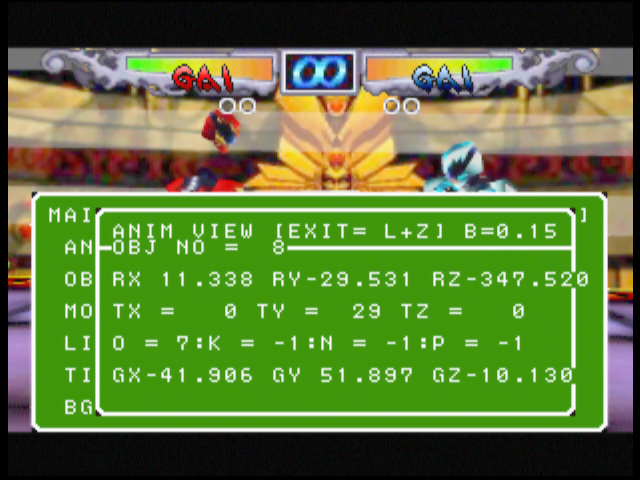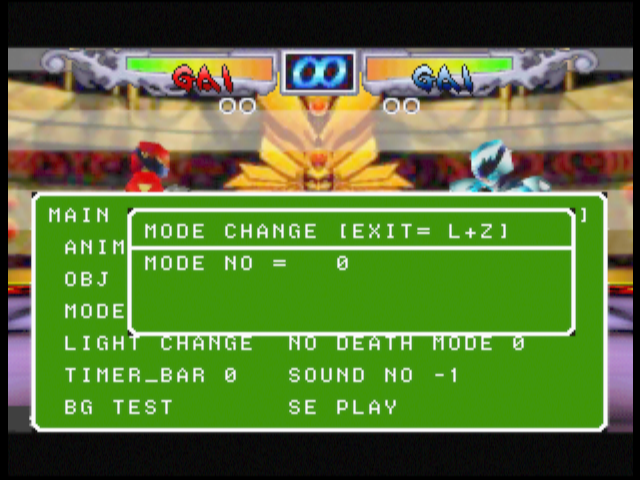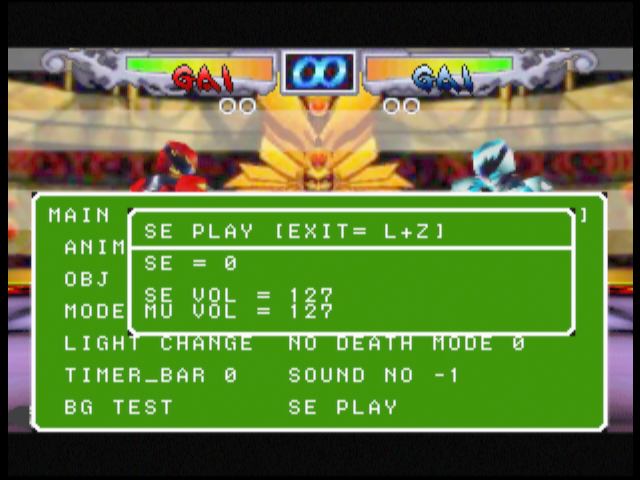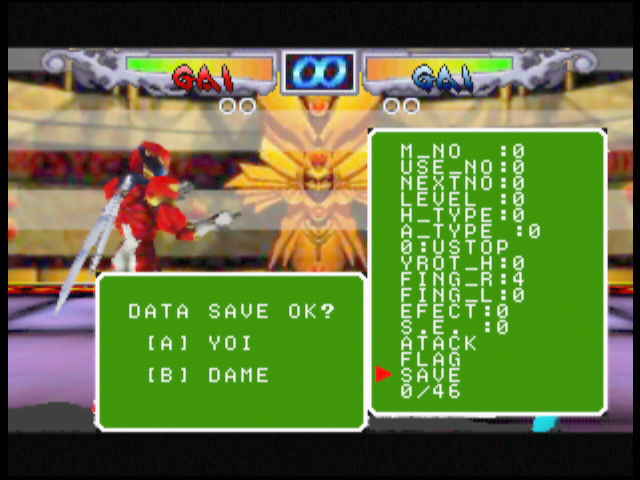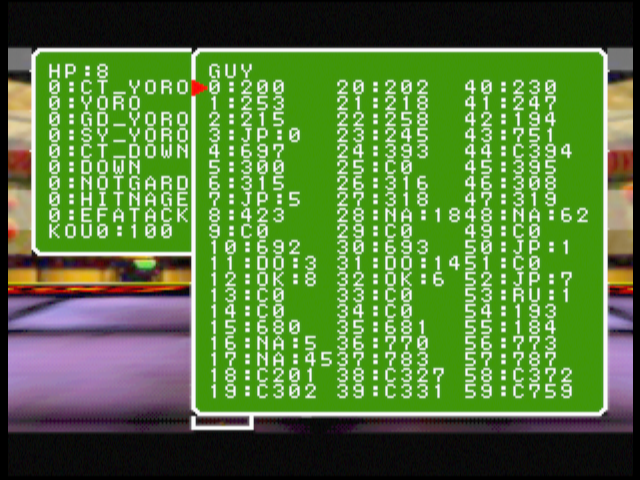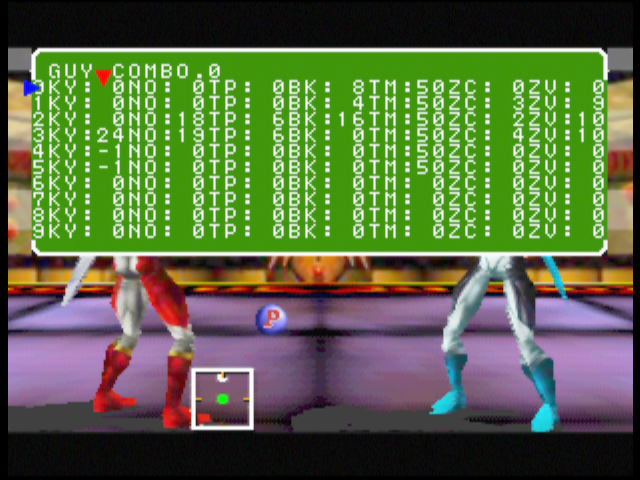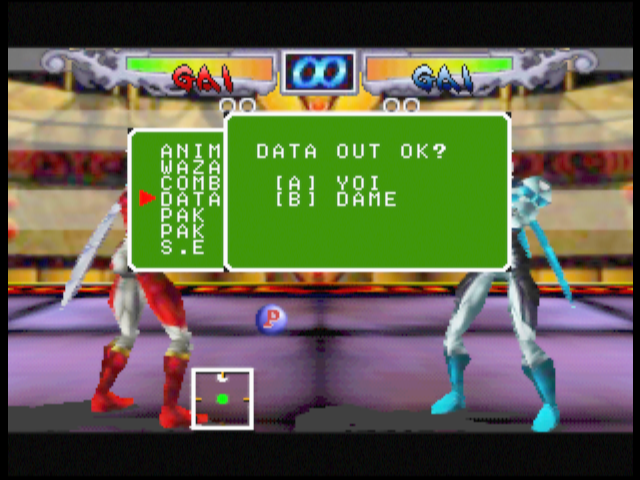Dual Heroes
| Dual Heroes |
|---|
|
Developer: Produce
|
Dual Heroes is a fighting game graced with an illogical story, poor graphics, barely-functional AI and no replay value to speak of. It is commonly considered one of the worst Nintendo 64 games.
Debug Menu
The game contains a general debug menu. It's inaccessible - the game is missing several function calls which prepare and invoke it, but the majority of the debug menu itself is intact.
Buttons:
- D-up/D-down: Move up/down.
- A: Enter/toggle/cycle current option.
- C-up: Exit debug menu.
- Control stick: Move the menu around on screen. It only goes up and right because the joystick movement values are offset in a way that makes left and down impossible.
Contrary to the menu's instructions, L + R does nothing.
The following Gameshark code restores the debug menu:
89144E0C 0C05 89144E0E F654 89144E10 27A4 89144E12 00A0 8917A220 0805 8917A222 E7A6 8917D950 27BD 8917D952 FFE0 8917D954 AFBF 8917D956 001C 8917D958 0C05 8917D95A E5CF 8917D95C AFA4 8917D95E 0020 8917D960 3C0E 8917D962 801E 8917D964 85CE 8917D966 3940 8917D968 2404 8917D96A 0001 8917D96C 11C0 8917D96E 000F 8917D970 3C05 8917D972 801C 8917D974 3C06 8917D976 801C 8917D978 80C6 8917D97A 0A67 8917D97C 80A5 8917D97E 0A63 8917D980 240F 8917D982 000F 8917D984 AFAF 8917D986 0010 8917D988 0C05 8917D98A E6FA 8917D98C 2407 8917D98E 0024 8917D990 0C05 8917D992 E89C 8917D994 0000 8917D996 0000 8917D998 8FA4 8917D99A 0020 8917D99C 0C05 8917D99E E888 8917D9A0 0000 8917D9A2 0000 8917D9A4 1000 8917D9A6 000A 8917D9A8 0000 8917D9AA 0000 8917D9AC 0C05 8917D9AE E711 8917D9B0 2404 8917D9B2 0001 8917D9B4 3C18 8917D9B6 8003 8917D9B8 8718 8917D9BA 58F2 8917D9BC 2401 8917D9BE 0008 8917D9C0 1701 8917D9C2 0003 8917D9C4 2419 8917D9C6 0001 8917D9C8 3C01 8917D9CA 801E 8917D9CC A439 8917D9CE 3940 8917D9D0 8FBF 8917D9D2 001C 8917D9D4 03E0 8917D9D6 0008 8917D9D8 27BD 8917D9DA 0020
Then navigate the menus to begin a game (eg. practice mode). Once in the game, press the gameshark button to activate the code, then use C-up to open the debug menu.
Anim Test
This option does nothing.
Obj View
Almost everything in the scene is an object. Each character bone is its own object, as are the floor, walls and special visual effects.
Explanation:
- The B value in the title line is unknown.
- The R values are the current object's rotation.
- The T values are the current object's translation values (position).
- The O/K/N/P values the object indexes of the current object's parent/child/next/prev relations.
- The G values come from one of the object's matrices and appears to be its graphical position on screen, assuming 0 0 is the middle of the screen.
Buttons:
- D-up/D-down: Select next/previous object slot.
- Z + A: Toggle object enabled/disabled.
- Z + B: Toggle object's 004 property.
- L + D-up/D-down: Move object up/down.
- L + D-left/D-right: Move object back/forward along the X axis.
- L + A/B: Move object forward/back along the Z axis.
- C-left/C-right: Rotate object on its Y axis.
- C-up/C-right: Rotate object on its X axis.
- A/B: Rotate object on its Z axis.
- L + Z: Go back to main menu.
Model Change
The title incorrectly refers to it as a pad test. It was likely copy/pasted and not changed.
The 1P and 2P values are the internal hero numbers (0-11). 5 is the hero number for Gai.
Buttons:
- D-up/D-down: Switch hero to the next/prev hero. The models and textures and loaded immedately. The character that's changed depends on which controller is used.
- L + Z: Go back to main menu.
Light Change
Explanation:
- The X/Y/Z values are the position of the light source, which affects the character shadows and general lighting.
- The R/G/B values are the red/green/blue colour components of the light.
Buttons:
- D-left/D-right: Change light's direction on the X axis.
- D-up/D-down: Change light's direction on the Y axis.
- L/R: Change light's direction on the Z axis.
- A/B: Increase/decrease red colour component.
- C-left/C-down: Increase/decrease green colour component.
- C-up/C-right: Increase/decrease blue colour component.
- L + Z: Go back to main menu.
Timer Bar
This option toggles the profiler display. The gameshark code invokes the debug menu after the profiler bar has been drawn, which means the debug menu is drawn over the top of the profiler bar. You must close the debug menu to see it, or move the debug menu higher with the control stick.
Explanation:
- The yellow markers are believed to mark each 60 FPS frame. We can see it's too slow to produce a frame at that rate, but it achieves 30 FPS.
- The breakdown of the code being profiled is not known.
BG Test
Buttons:
- D-up/D-down: These change an unread variable at address 801C0C6C.
- D-left/D-right: These change an unread variable at address 801C0C68.
- C-left/C-down: Switch to next/previous arenas. The load happens immediately.
- L + Z: Go back to main menu.
The two unread variables would almost certainly have allowed adjusting the X and Y positions, but any code which reads and applies them has been removed.
Mode Change
Mode refers to the menus (mode 0) or gameplay (mode 1).
This seems pointless because the debug menu only works in the game mode. Perhaps the same menus were used in other games and it was copied.
Selecting the menu mode causes the game to load the main menu, as if you'd paused and quit out.
Buttons:
- D-up/D-down: Switch to next/prev mode.
- A: Apply the selected mode.
- L + Z: Go back to main (debug) menu.
Note that you press A when entering this menu, which causes it to apply the mode immediately. You might be able to prevent this if you can press and release the A button to enter the menu within a single frame.
Camera Stop
Pressing A toggles this between 0 and 1. Contrary to the name, it does not stop the camera from moving. The effect is unknown.
Debug Mode
Pressing A cycles between 0, 1, 2 and 3. The effect is unknown.
No Death Mode
This toggles the ability for both heroes to die. They still take damage and can get knocked down, but they can keep fighting when their health has reached zero.
Sound No
Pressing A increments the number, which is a music track. The existing track is stopped and the selected track is started.
The number wraps at 50, even though there are only 36 tracks in the game (0-35). The later numbers have no effect.
SE Play
A sound effect player.
Buttons:
- D-up/D-down: Increases/decreases the selected sound effect number (SE value). The number wraps after 83, even though there are 326 sound effects in the game.
- A/B: Decreases/increases the sound effect volume.
- C-down/C-left: Increases/decreases the music volume.
- C-right: Plays the selected sound effect.
Editor Menu
Also in the code is an extensive series of menus which allow runtime editing of animations, combos, "wazas" and sound effects. Developers could use these menus to tune their data without having the rebuild the game to see results. When they were happy with their changes, they could use the "DATA OUT" option. This option would print syntactically valid C arrays to the developer's debug console. The developer could then copy and paste the arrays into the source file.
Buttons:
- D-up/D-down: Move up/down.
- A: Enter the current option.
It is not known how this menu was opened. There is debug code with the ANIM EDIT menu that turns on the floor and the first character, so it may have been used outside of the context of a match. The editor works okay in matches, however.
To enable the editor menu, use the following gameshark code instead of the debug menu above.
89144E0C 0C05 89144E0E F654 89144E10 27A4 89144E12 00A0 8917A220 0805 8917A222 E7A6 8917D950 27BD 8917D952 FFE8 8917D954 AFBF 8917D956 0014 8917D958 0C05 8917D95A E5CF 8917D95C AFA4 8917D95E 0018 8917D960 0C05 8917D962 F078 8917D964 0000 8917D966 0000 8917D968 3C02 8917D96A 8024 8917D96C 2442 8917D96E F518 8917D970 804E 8917D972 0000 8917D974 0000 8917D976 0000 8917D978 15C0 8917D97A 0006 8917D97C 3C0F 8917D97E 8003 8917D980 85EF 8917D982 58F2 8917D984 2401 8917D986 0008 8917D988 15E1 8917D98A 0002 8917D98C 2418 8917D98E 0001 8917D990 A058 8917D992 0000 8917D994 8FA4 8917D996 0018 8917D998 0C05 8917D99A F086 8917D99C 0000 8917D99E 2825 8917D9A0 3C04 8917D9A2 8024 8917D9A4 3C05 8917D9A6 801E 8917D9A8 24A5 8917D9AA 238C 8917D9AC 2484 8917D9AE DB78 8917D9B0 0C00 8917D9B2 633D 8917D9B4 0000 8917D9B6 3025 8917D9B8 3C04 8917D9BA 8024 8917D9BC 3C05 8917D9BE 801E 8917D9C0 24A5 8917D9C2 2394 8917D9C4 2484 8917D9C6 DB78 8917D9C8 0C00 8917D9CA 633D 8917D9CC 0000 8917D9CE 3025 8917D9D0 8FBF 8917D9D2 0014 8917D9D4 03E0 8917D9D6 0008 8917D9D8 27BD 8917D9DA 0018
Then start a gameplay match, press the gameshark button to activate the code and press C-up to open the editor menu.
There is no way to close the editor menu once opened, other than pausing and quitting the match.
Anim Edit
Explanation:
- M_NO: This is the motion number (believe to be the same thing as an animation number). Pressing D-left/D-right selects the previous/next animation for editing.
- USE_NO: This is suspected to be used for overriding one animation to use another one instead.
- NEXTNO: Long animations can be broken into multiple smaller ones, and chained together via the "next" number.
- LEVEL: D-left/D-right cycles between 0-3. Suspected to indicate the depth of this animation in the chain.
- H_TYPE: D-left/D-right cycles between 0-15. Pressing A opens the H Type graph.
- A_TYPE: D-left/D-right cycles between 0-12. When doing this, the related limb is temporarily highlighted on the hero.
- 0:USTOP: D-left/D-right cycles between 0-69. Each value has its own name associated with it. This is called "play type" internally.
- YROT_H: D-left/D-right cycles between 0-358. Likely an angle in degrees.
- FING_R: D-left/D-right cycles between 0-15. Likely related to the fingers on the right hand.
- FING_L: D-left/D-right cycles between 0-15. Likely related to the fingers on the left hand.
- EFECT: D-left/D-right cycles between 0-254.
- S.E: D-left/D-right cycles between 0-254. Sound effect.
- ATACK: Pressing A opens the anim attack menu.
- FLAG: Pressing A opens the anim flag menu.
- SAVE: Pressing A opens the anim save menu.
- 0/46: The current frame number and total number of frames in the animation.
Buttons:
- D-up/D-down: Navigate up/down.
- D-left/D-right: Decrease/increase the selected value by 1.
- Z + D-left/D-right: Decrease/increase the selected value by 10.
- Z + D-up/D-down: Move chr up/down.
- Z + control stick: Move chr in that direction (X/Z).
- A (on the first three options): Play through the animation once. The frame indicator at the bottom updates throughout the animation.
- R: Switch to the anim frame table (below).
- L: Save the edited data into the game's animation table.
- C-up: Return to the editor menu.
Anim Frame Table
The columns are frames. The table is able to scroll horizontally to access more frames.
The meaning of the rows is not known. They might define start and stop points for hitting, guarding, and user control (eg. pressing a button to being a new animation).
Position and rotation data is not editable, likely because it came from motion capture equipment and didn't need much editing.
Buttons:
- D-up/D-down: Navigate rows.
- D-left/D-right: Navigate columns (frames). The hero's model is updated to the selected frame.
- A: The first press sets a selection point. You can then navigate left/right and press A again to finish the selection.
- Z + D-up/D-down: Move chr up/down.
- Z + control stick: Move chr in that direction (X/Z).
- R: Switch back to the anim menu.
- C-up: Return to editor menu.
- C-down: Switch to the waza menu (this might be a copy/paste error).
Anim H Type Graph
No idea what data this represents.
There are four sets of data. One set is displayed at any given time. The sets are global rather than per animation.
Buttons:
- C-left/C-right: Navigate columns. The red line marks the current column.
- C-up/C-down: Increase/decrease column height.
- L: Switch to next set.
- B: Close graph.
Anim Attack Menu
Buttons:
- D-up/D-down: Navigate up/down.
- D-left/D-right: Decrease/increase value.
- B: Close menu.
The options are:
- Muki Yoko: Cycles through M, U1, U2, U3, D3, D2, D1.
- Muki Uee: Cycles through C, R1, R2, R3, L3, L2, L1.
- Down Kind: 0-15.
- Hit Str: 0-15.
- Oiuti Y: 0-15.
- Oiuti Z: 0-15.
- Cansel: 0-1.
- Aiuti Lv: 0-3.
Anim Flag Menu
Buttons:
- D-up/D-down: Navigate up/down.
- D-left/D-right: Toggle value. All values are 0 or 1.
- B: Close menu.
Anim Save Menu
Writes the live editing values back into the game's animation table.
- A: Accept.
- B: Close menu.
Waza Status
No, I don't know what a waza is.
The dialog on the left updates its values according to which item in the main dialog is selected.
Buttons (when in the right dialog):
- D-left/D-right: Navigate columns.
- D-up/D-down: Navigate rows.
- A: Switch focus to the left dialog.
- R: Cycle heroes.
- C-up: Close menu.
Buttons (when in the left dialog):
- D-up/D-down: Navigate rows.
- D-left/D-right: Cycle values.
- A: Save waza and switch to right dialog.
- B: Discard waza and switch to right dialog.
Left dialog:
- HP: Cycles from 0-200. The navigation is reversed (D-left increases the number).
- Middle options: Toggle between 0 and 1. The labels do not change.
- Kou: Cycles between KOU0:100, KOU1:105, KOU2:110, KOU3:120, KOU4:130, KOU5:140, KOU7:80, KOU8:90 and KOU9:95.
Combo Edit
Explanation:
- GUY: The current hero's name.
- Combo.0: The current combo being edited. Each hero has 15 combo slots.
- Each row is an animation/attack in the combo.
- KY: Key. These can be roughly translated into actions like kick, punch, kick with direction held and so on. But these mappings of numbers to buttons differ per character, so the values might actually be animation numbers instead.
- NO: 0 if it should use the default animation (punch, kick etc). Set to another animation number if it should override.
- TP: Unknown.
- BK: Unknown.
- TM: May be a time value.
- ZC: Unknown.
- ZV: Unknown.
Buttons:
- D-left/D-right: Navigate columns.
- D-up/D-down: Navigate rows.
- L: Cycle heroes forwards.
- R: Cycle combos (0-14) forwards.
- Z + L: Cycle heroes backwards.
- Z + R: Cycle combos backwards.
- A + D-left/D-right: Decrease/increase current value.
- Start: This does something involving updating all combos. Not sure what exactly.
Data Out
Developers used this option to export the edited data.
Confirming the export causes the message "HAKIDASHITERU!!" to appear.
Pak Load
The code that implemented this has been removed.
Selecting this option causes the menu system to freeze because it tells the menu system there's a popup but doesn't actually open a popup.
Pak Save
Like Pak Load, this code has been removed and the menu system freezes when it's selected.
S.E
A sound effect editor.
- NO: 0-199.
- USE SE: D-left/D-right to navigate. 0-69. Press A to play sound effect.
- NEXTNO: 0-199.
- WAITTM: 0-199.
- LOOPTM: 0-199.
- PLAYTM: 0-199.
- LINKEF: 0-14.
- LINKAN: D-left/D-right has no effect.
Buttons:
- D-up/D-down: Navigate up/down.
- D-left/D-right: Decrease/increase value.
- C-up: Close menu.
Build Date
Present at 0xD679C in the ROM is a build date which is the same in all regions.
VERSION 19971022
Development Text
Present at 0xCDEF0 in the ROM is text for various debug menus and displays.
1P : %2d CHARA
--- THINK
1P : %2d THINK
2P : %2d CHARA
--- THINK
2P : %2d THINK
stage : %2d
1P
2P
VIEW
>
0:ZEN
1:KUMO
2:GUN
3:HANA
4:RETU
5:GAI
6:JUIE
7:HOE
8:LEY
9:GINN
10:ZOLL
11:ZOLL2
0:ManualPlay
1:Kinoshita
2:John
3:Reiko
4:Aran&Miran
5:Takemaru
6:Zalla
7:Yamazaki
8:Bill
9:Imada
10:MyComputer
MEDAL TIME %d
DBGCP%c %d %d %d
Key[
1P:%d
B
-
A
-
C
-
2
-
Nl
Nr
2P:%d
B
-
A
-
C
-
2
-
Nl
Nr
AILEVEL
0:ULEASY 1:SPEASY 2:EASY 3:NORMAL 4:HARD 5:SPHARD 6:ULHARD
GAMER1P
0:MANUALPLAY 1:KINOSHITA 2:JOHN 3:REIKO 4:ALAN+MILAN 5:TAKEMARU 6:ZARA 7:YAMAZAKI 8:BILL 9:IMADA A:MYCOMPUTER
2P
0:MANUALPLAY 1:KINOSHITA 2:JOHN 3:REIKO 4:ALAN+MILAN 5:TAKEMARU 6:ZARA 7:YAMAZAKI 8:BILL 9:IMADA A:MYCOMPUTER
CHARA1P
2P
CM LOOK
POS
%d %2d.%4d %4d %4d.%4d %4d %4d.%4d %4d %4d.%4d %4d %4d.%s
%dP R:%3d K:%3d C:%3d
%02X%02X%02X%02X%02X %02X%02X%02X%02X%02X
%02X%02X%02X%02X%02X %02X%02X%02X%02X%02X
%02X%02X%02X%02X%02X %02X%02X%02X%02X%02X
CMPOS %4d %4d %4d
%02X%02X%02X%02X%02X %02X%02X%02X%02X%02X
%02X%02X%02X%02X%02X %02X%02X%02X%02X%02X
%02X%02X%02X%02X%02X %02X%02X%02X%02X%02X
%02X%02X%02X%02X%02X %02X%02X%02X%02X%02X
%02X%02X%02X%02X%02X (%dP)
%02X%02X %02X%02X %02X%02X
%02X%02X %02X%02X %02X%02X
%02X%02X %02X%02X %02X%02X
%02X%02X %02X%02X %02X%02X
%02X%02X %02X%02X %02X%02X
BU%d LR%d D%d T%d W%d
main menu(exit= l + r:pos = stick)
anim test
obj view
model change
light change
timer_bar %1d
bg test
mode change
camera stop %1d
debug mode %1d
no Death mode %1d
sound no %1d
se play
pad test (exit= l+z)
%c%c%c%c_%c%c%c%c_%c%c%c%c_%c%c%c%c. %2x %2x
anim view (exit= l+z) B=%3.2f
Obj No = %2d
rx%7.3f ry%7.3f rz%7.3f.tx = %3.0f ty = %3.0f tz = %3.0f
o = %d:k = %d:n = %d:p = %d
gx%7.3f gy%7.3f gz%7.3f
pad test (exit= l+z)
1P = %d : 2P = %d
se play (exit= l+z)
se = %d
se vol = %d
mu vol = %d
light test (exit= l+z)
X = %3d
Y = %3d
Z = %3d
light r = %3d
light g = %3d
light b = %3d
bg test (exit= l+z)
g_x = %3d
bg_y = %3d
bg_no = %3d
mode change (exit= l+z)
mode no = %3d
DATA SAVE OK?
[A] YOI
[B] DAME
DATA OUT OK?
[A] YOI
[B] DAME
HAKIDASHITERU!!
frame %d
vec(%d,%d,%d)
poj(%d)
rot(%d,%d,%d)
USTOP
RUN
RUNEND
JUMP
DSTOP
NAGESTART
NAGERARE
NAGE
STEP
ATARI
UNERU
TAORERU
OKI
CHNG
UGARD
DGARD
DNERU
DATARI
SET
STANDUP
SITDOWN
UGARDSET
UGARDRET
DGARDSET
DGARDRET
RINGOUT
SPMOVE
NUKERARE
NAGENUKESET
NAGENUKE
UATACK
DOWN2
YORO
DATACK
RUNATACK
JUMPNAGE
MATACK
JUMPNAGERARE
STEP3
JUMPATACK
RINGOUTLOOP
JUMPSTART
JUMPEND
STEP2
DOWNATACK
RUNSTART
RUNEND
GARDODARE
SWAY
SET3
CANSEL
ENNSYUTU
SPATACK
MUKIGAE
MUTEKI
OKI2
UOKIAT
MOKIAT
DOKIAT
HYPERSTART
KATAMARI
KOUTYOKU
UKEATACK
NAGEMISS
STEP4
UKE
DUMMY
M_NO :%d
USE_NO:%d
NEXTNO:%d
LEVEL :%d
H_TYPE:%d
A_TYPE :%d
%d:%s
YROT_H:%d
FING_R:%d
FING_L:%d
EFECT:%d
S.E. :%d
ATACK
FLAG
SAVE
%d/%d
BASIC :%d
REVERS :%d
SWITCH :%d
OLD_VEC:%d
NOW_VEC:%d
ENDLOOP:%d
ENDSWIT:%d
R_KOTEI:%d
L_KOTEI:%d
MUKI YOKO:M
MUKI YOKO:U1
MUKI YOKO:U2
MUKI YOKO:U3
MUKI YOKO:D3
MUKI YOKO:D2
MUKI YOKO:D1
MUKI UEE :C
MUKI UEE :R1
MUKI UEE :R2
MUKI UEE :R3
MUKI UEE :L3
MUKI UEE :L2
MUKI UEE :L1
DOWN KIND:%d
HIT STR :%d
OIUTI Y :%d
OIUTI Z :%d
CANSEL :%d
AIUTI LV :%d
(%d)
%d
/*<<MOTION DATA START>>*/
unsigned short data_ver = %d;
A_DATA a_all[A_ALL_MAX] = {
/*!(%d)*/{../*!NO.*/%d,/*NEXT*/%d,/*START*/%d,/*END*/%d,/*HOKAN TYPE*/%d,/*START HOKAN LEN*/%d,
/*!END HOKAN START*/%d,/*SHORT CUT*/%d,/*LEVEL*/%d,/*ROT HOSEI*/%d,/*FLAG*/0x%x,/*HIT POJ TYPE*/%d,
/*!PLAY TYPE*/%d,/*HIT START*/%d,/*HIT END*/%d,/*EFECT START*/%d,/*LONG BIT*/0x%x,/*MUTEKI START*/%d,
/*!MUTEKI END*/%d,/*EFECT END*/%d,/*FLAG2*/%d,/*YUBI TYPE*/0x%x,/*EFECT KIND*/%d,/*HYPER LOS*/%d,
/*!HIT MUKI*/0x%x,/*HIT STA*/0x%x,/*OIUTI*/0x%x,/*se*/%d,/*LONG BIT2*/0x%x,
/*!*/},
};
/*<<WAZA DATA START>>*/
WAZA_STA waza_sta[60*CHR_ALL_KIND] = {
/*(%d)*/
/*-HP */%d,/*FLAG*/0x%x,/*HIT Y HOU & SP HIT*/0,/*FLAG2*/0x%x,/*DOWN TYPE*/0,
};
/*<<COMBO DATA START>>*/
COMBO c_all[COMBO_SUU_MAX*14] = {
/*====PLAYER%d====*/
{/*===%d===*/
/*keyno*/%d,/*useno*/%d,/*cutmae*/%d,/*cutato*/%d,/*time*/%d,/*zcnt*/%d,/*zvec*/%d,/*flag*/%d,
},
};
/*<<SE DATA START>>*/
SE_DAT se_dat[SE_DAT_MAX] = {
{/*===%d===*/
/*no*/%d,/*start*/%d,/*play*/%d,/*loop*/%d,/*dummy*/%d,/*flag*/0x%x,/*next*/%d,
},
};
GUY
KUMO
HOU
GUN
RETU
JYUU
ZEN
HANA
MBOSS1
MBOSS2
BOSS1
BOSS2
%s
%d:RU:%d
%d:JP:%d
%d:NA:%d
%d:DO:%d
%d:OK:%d
%d:NN:%d
%d:C%d
%d:%d
HP:%d
%d:CT_YORO
%d:YORO
%d:GD_YORO
%d:SY_YORO
%d:CT_DOWN
%d:DOWN
%d:NOTGARD
%d:HITNAGE
%d:EFATACK
KOU%d:%d
GUY
KUMO
HOU
GUN
RETU
JYUU
ZEN
HANA
MBOSS1
MBOSS2
BOSS1
BOSS2
%s combo
%d
%dky:%2dno:%2dtp:%2dbk:%2dtm:%2dzc:%2dzv:%2d
ANIM EDIT
WAZA STATUS
COMBO EDIT
DATA OUT
PAK LOAD
PAK SAVE
S.E.BASIC :%d
REVERS :%d
SWITCH :%d
OLD_VEC:%d
NOW_VEC:%d
ENDLOOP:%d
ENDSWIT:%d
R_KOTEI:%d
L_KOTEI:%d
NO. :%d
USE SE:%d
NEXTNO:%d
WAITTM:%d
LOOPTM:%d
PLAYTM:%d
LINKEF:%d
LINKAN:
MUKI USHIRO %d
MUKI MAE %d
COMBO SET
%d ANIM_LOSS %d
KITA GOOIN_1
KITA GOOIN_0
KITA GOOIN_3
POJ CLR CALL
NO[1] %d
%d .SE ACTIV-------------------------------------------
wait %d
NEXT SE SET
ANIM_SE%d
SE CALL
ERR!!!!ZWRO DEV
ALL POJ CLR
MAKE POSE KIME KITA %d
MAKE POSE KIME %d %d
MAKE POSE SET KITA CLR
MAKE POSE SET KITA POSE%d
MAKE POSE SET KITA %d
KITA WIN ROT SET========================================
r anzen
l anzen
srotl %d
minpoint %d
cno == %d
cno2 == %d
call
MES (%d %d %d) .mes %d
gai
Regional Differences
| Japan | US/Europe |
|---|---|
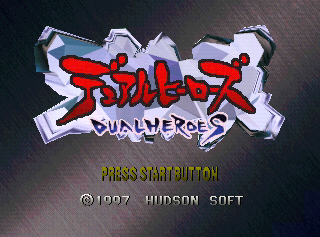 |
 |
- The game's logo was given a slight redesign for the international versions.
- The copyright was removed from the title screen and the "PRESS START BUTTON" text was moved down in the international versions.
- Pages missing developer references
- Games developed by Produce
- Pages missing publisher references
- Games published by Electro Brain
- Games published by Hudson Soft
- Nintendo 64 games
- Pages missing date references
- Games released in 1997
- Games released in December
- Games released on December 5
- Games with hidden development-related text
- Games with regional differences
Cleanup > Pages missing date references
Cleanup > Pages missing developer references
Cleanup > Pages missing publisher references
Games > Games by content > Games with hidden development-related text
Games > Games by content > Games with regional differences
Games > Games by developer > Games developed by Produce
Games > Games by platform > Nintendo 64 games
Games > Games by publisher > Games published by Electro Brain
Games > Games by publisher > Games published by Konami > Games published by Hudson Soft
Games > Games by release date > Games released in 1997
Games > Games by release date > Games released in December
Games > Games by release date > Games released in December > Games released on December 5