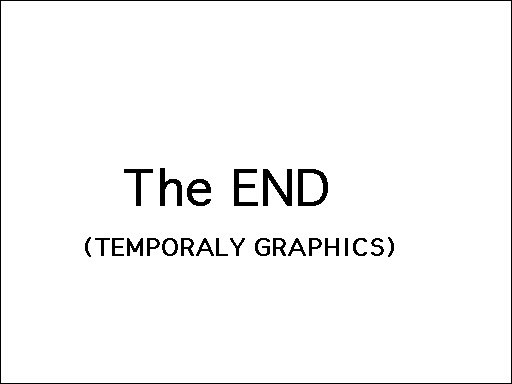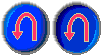Hello Kitty Big Fun Deluxe
| Hello Kitty Big Fun Deluxe |
|---|
|
Developer: Big Top Productions
|
Hello Kitty Big Fun Deluxe is an educational game released in 1994 by Big Top Productions.
Unused Graphics
A graphic from the Stew Story mode of the Big Fun Storymaking activity. It is internally called ScreenCapture, indicating that it is a screenshot taken during development. Overall, it's very similar to the in-game scene that it depicts, with only a few minor differences. In-game, the "Read" icon at the top depicts a person's face instead of just a mouth, and the text bubble's size and shape was adjusted as well. The print icon was also shifted to the left slightly, and the basket was changed to a lighter brown.
An early version or possibly a mock up of the fifth page in Stew Story.
A very simple placeholder for the end screen of Stew Story.
The Big Fun Piano and Big Fun Numbers activities have unused variations of arrow buttons, presumably intended to have been used when the buttons are clicked on. However, no graphical changes occur when clicking on the arrows in-game.
A graphic internally named Camera.On from the Big Fun Art activity. The camera button is used to save the player's picture. Other similar buttons in this activity are usually highlighted blue like this when clicked on. However, when the camera button is clicked on, it plays a short flashing animation, and then the scrapbook button is highlighted afterwards since the scrapbook opens automatically after saving a picture. Thus the camera button is never highlighted since the transition from the flashing animation to the scrapbook is immediate.
A graphic internally named badPalette from Big Fun Art. In-game, columns of icons like this one are used for stamps that the player can place on the canvas. This appears to be an early sketch or possibly just a placeholder for this feature. In-game, the graphic most similar to this one has the same size, but it features the numbers 0 through 5 as opposed to 1 through 6, and the numbers all have black outlines with a white or colored fill instead of being entirely black.
Big Fun Art also has graphics for undo buttons. This indicates that an undo feature would've originally been included, but it was apparently scrapped as there is no reference to it in-game.
Unused Sounds
A sound effect intended for the aforementioned scrapped undo feature from Big Fun Art.
Development-Related Text
The file for Big Fun Art includes a portion of text internally referred to as DISABLED CODE. As the name would imply, it consists of deprecated code that was converted to plain text. Another reference to the scrapped undo feature appears near the bottom.
--------------------------------------------------------------------------- -- stampTemplate -- stamp the b/w image unto the stage --------------------------------------------------------------------------- on stampTemplateNEW global drawObj, cvLeft, cvTop, cvRight, cvBottom, doStampTemplate -- drawObj (mStampTemplate, cvLeft, cvTop, cvRight, cvBottom ) drawObj (mStampTemplate, 0, 0, cvRight, cvBottom ) set doStampTemplate = FALSE end stampTemplateNEW --------------------------------------------------------------------------- -- makeTemplate --make template out of the current screen --------------------------------------------------------------------------- on makeTemplateNEW global drawObj, cvLeft, cvTop, cvRight, cvBottom --drawObj (mMakeTemplate, cvLeft, cvTop, cvRight, cvBottom ) drawObj (mMakeTemplate, 0, 0, cvRight, cvBottom ) end makeTemplateNEW on stampTemplateMID global BWcanvasSpr, colCanvasSpr --stamp saved b&w picture puppetSprite BWcanvasSpr, TRUE set the trails of sprite BWcanvasSpr=TRUE set the locH of sprite BWcanvasSpr = the locH of sprite colCanvasSpr updateStage set the locH of sprite BWcanvasSpr=-1000 updateStage set the trails of sprite BWcanvasSpr=FALSE end stampTemplateMID --------------------------------------------------------------------------- --saveCanvas --save changes made to canvas in draw mode --------------------------------------------------------------------------- on saveCanvasMID global cvLeft, cvTop, cvRight, cvBottom, drawObj drawobj (mStageToBuf, cvLeft, cvTop, cvRight, cvBottom) end saveCanvasMID on makeTemplateMID global BWcanvasSpr, cvTop, cvLeft, cvBottom, cvRight global drawObj, undoFlag, canvasRect, pictFolder cursor 4 pause -- speed issue of putting handle into a variable set BWpictHandle=the picture of cast "curBWCanvas" --switch to bw palette puppetPalette "remapper", 60 updateStage --save 'curBWCanvas' pict to 'oldBWCanvas' castmember now that we are using the b&w palette set the picture of cast "oldBWCanvas"= BWpictHandle -- screen capture to temp file set filePath=pictFolder & "temp.DIB" drawObj (mStageToDIB, filePath, cvLeft, cvTop-1, cvRight, cvBottom-1) --switch back to color palette puppetPalette "drawPalette", 60 updateStage -- remember the attributes of the target cast before importFileInto set cNum=the number of cast "curBWCanvas" set cScript=the scripttext of cast cNum set cPal = the palette of cast cNum -- import file into cast and reset it's attributes importFileInto cast cNum, filePath set the palette of cast cNum = cPal set the name of cast cNum="curBWCanvas" set the scriptText of cast cNum=cScript continue cursor - 1 end makeTemplateMID --------------------------------------------------------------------------- --restorePreviousCanvas --toggle between current canvas and previous canvas; toggle undo status flag --------------------------------------------------------------------------- on undoCanvasChangesMID global drawObj, cvLeft, cvTop, cvRight, cvBottom, pictFolder -- bring back image drawObj (mBufToStage, cvLeft, cvTop, cvRight, cvBottom) CaptureStageToCanvas() -- MakeTemplate() -- questionable if it should be done automatically (perhaps we need a templateChangeflag) end undoCanvasChangesMID
Cleanup > Pages missing date references
Cleanup > Pages missing developer references
Cleanup > Pages missing publisher info
Games > Games by content > Games with hidden development-related text
Games > Games by content > Games with unused graphics
Games > Games by content > Games with unused sounds
Games > Games by developer > Games developed by Big Top Productions
Games > Games by platform > Mac OS Classic games
Games > Games by platform > Windows games
Games > Games by release date > Games released in 1994
Games > Games by series > Hello Kitty series