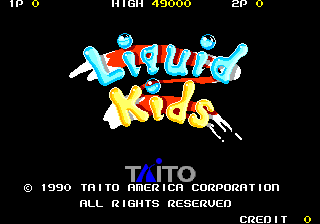Liquid Kids (Arcade)
| Liquid Kids |
|---|
|
Also known as: Mizubaku Daibouken (JP)
|
Liquid Kids is another cute platforming game from Taito. This one stars a water-bombing chap named Hipopo, who is either a hippo or a platypus or both. Haven't been this confused since Donkey Kong.
Contents
Kumagaya Easter Egg

Taito Kumagaya Laboratory developed this game; their logo is hidden in the attract mode. To see it, wait for a demo to start playing, then press 1P Button 1 20 times.
Stage Select

This game uses the Taito Code:
- While the game boots up, hold the Service Coin button until a "SERVICE SWITCH ERROR" message pops up on the screen.
- Then, press 1P Start (x3), Service Coin, 1P Start.
Press 1P Left/Right to select the round, then press 1P Start to start a new game.
Debug Features
To use any of the debug menus below, you'll have to put this code in MAME's liquidk.xml (World), liquidku.xml (US), or mizubaku.xml (JP) cheat files to bypass this game's built-in ROM check:
<cheat desc="Skip ROM Check">
<script state="run">
<action>maincpu.mw@001E96=4E75</action>
</script>
<script state="off">
<action>maincpu.mw@001E96=97CB</action>
</script>
</cheat>
Round Editor
Place the following code in liquid.xml / liquidku.xml / mizubaku.xml. Then, start the game in Service Mode and press 2P Start on the color bars screen to access a round editor.
<cheat desc="Map Editor">
<script state="run">
<action>maincpu.mw@00758C=328A</action>
</script>
<script state="off">
<action>maincpu.mw@00758C=FC7A</action>
</script>
</cheat>

The first screen lets the user specify how big the testing round will be. XByte ranges from 0028 to 0100, and YByte ranges from 0020 to 0280.

After that, the user will be taken to the main round editor.
Edit Floor

Edits the room's tile solidity values.
Controls:
- 1P Joystick: Moves cursor.
- 1P Button 1: Places block.
- 1P Button 2: Deletes block.
- 2P Joystick: Moves camera (when applicable).
- 2P Start: Exits to main menu.
- 2P Button 1: Cycles between platform blocks, solid blocks, water blocks, and spike blocks.
- 2P Button 2: Spawns the player at the cursor's position.

Once spawned in the level proper, press 2P Button 2 to bring up the Enemy No. selection menu. Choose an object with 1P Joystick and confirm the selection with 1P Button 1.

After selection of an object, press 2P Button 1 to spawn the object above the player's head. Press 2P Start to go back to editing floor tiles.
Test Play
Starts up normal gameplay in the currently loaded level. Note that this does not work for the testing round, only the levels that are already in the ROM; If no level is loaded, the game defaults to room 01. Press 2P Start to go back to the main menu.
Mapmake Aid

Basically acts like the "Edit Floor" option, but without the ability to edit blocks or place enemies.
Controls:
- 1P Joystick: Moves cursor.
- 2P Joystick: Moves camera (when applicable).
- 2P Start: Exits to main menu.
Load Screen
Loads the selected screen, but doesn't update the floor tile definitions in the editor.
Load Floor
Loads the selected floor, but doesn't update the tileset in the editor. Why are there two of these?
Put Object

Should place objects in the map, but doesn't seem to work.
Controls:
- 1P Joystick: Moves cursor.
- 1P Start: Exits to main menu.
- 2P Left/Right: Increases or decreases CHR code by 01.
- 2P Up/Down: Increases or decreases CHR code by 10.
Sound Switch
Toggles sound effects in Test Play.
Quit Editor
Quits to the main game.
Alternate Sound Test
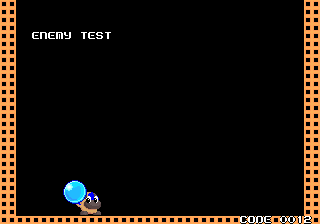
Spawning object 2A in the Enemy Test will activate an alternate sound test function. Use 1P Joystick to select the sound or music ID, 1P Button 1 to play it, and 1P Button 2 to mute the audio.
Running Debug Menu

Put this cheat in liquid.xml / liquidku.xml / mizubaku.xml and press Tilt to bring up a second debug menu during play.
<cheat desc="Tilt Debug Menu">
<script state="run">
<action>maincpu.mw@000446=4EF9</action>
<action>maincpu.mw@00044A=B506</action>
</script>
<script state="off">
<action>maincpu.mw@000446=0839</action>
<action>maincpu.mw@00044A=0030</action>
</script>
</cheat>
Cancel
Exits the menu.
Reset
Resets the game.
Color Edit

Activates a basic palette editor. Use 1P Joystick to move the cursor, and press 1P Button 1 / 1P Button 2 to adjust the currently selected color value or palette number. Press 1P Start to exit the editor.
No Hit
Brings up a menu to switch between a No Hit game (Invincibility), and a normal game.
Mizubaku
Brings up a menu with two options. Select "Mizu Ga Ippai" and the player's water bombs will always launch at max size. Select "Moto Ni Modosu" to disable this feature.
Player Move
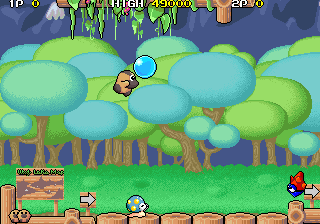
Activates a free movement mode. Use 1P Joystick to move the player and press 1P Start to disable free movement mode.
Process Meter
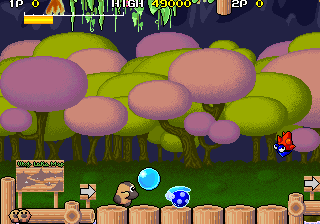
Toggles a CPU usage meter in the upper-left corner of the screen.
Task Status
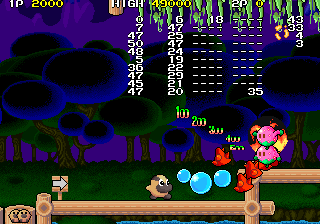
Toggles a task status list in the upper-middle part of the screen.
Cleanup > Pages missing date references
Cleanup > Pages missing developer references
Cleanup > Pages missing publisher references
Games > Games by content > Games with debugging functions
Games > Games by content > Games with hidden level selects
Games > Games by developer
Games > Games by developer > Games developed by Square Enix > Games developed by Taito
Games > Games by platform > Arcade games
Games > Games by publisher
Games > Games by publisher > Games published by Square Enix > Games published by Taito
Games > Games by release date > Games released in 1990
Games > Games by release date > Games released in August