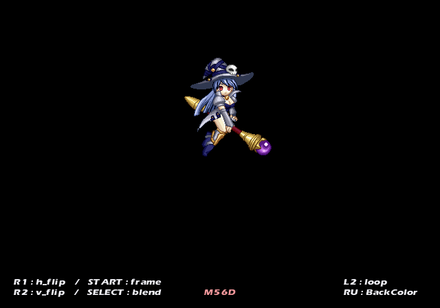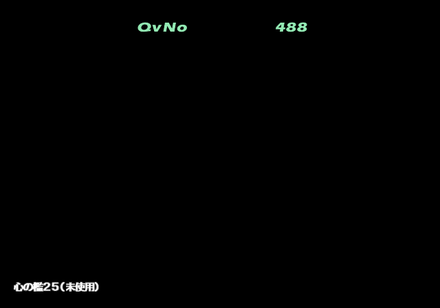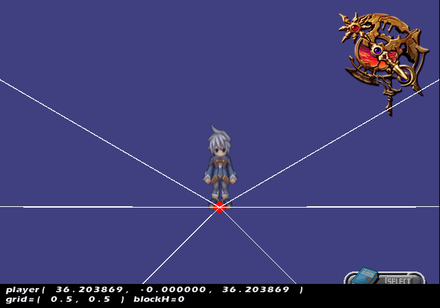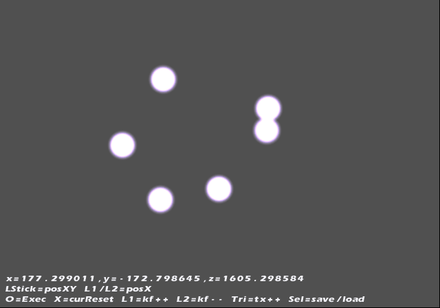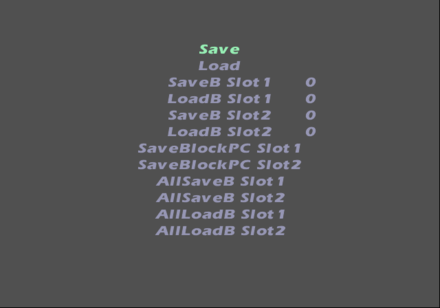Mana Khemia: Alchemists of Al-Revis (PlayStation 2)
| Mana Khemia: Alchemists of Al-Revis |
|---|
|
Also known as: Mana Khemia ~Gakuen no Renkinjutsushi-tachi~ (JP)
|
Contents
Debug Options
Much like all of Gust's PlayStation 2 Atelier games, this game also has several debug features. The main debug menu has been removed, however. All codes on this page to enable debug options are for the US version of the game.
Battle Animation Viewer
In this option you can view all in game battle sprites.
Enable Animation Debug (press Triangle in game to enter) 201DD484 0C04A797
Additionally, you may want to activate the following codes to change the sprite and animation the sprite is doing.
D1FFFBB8 000022E0 01FFFB94 000000xx Current Animation. D1FFFBB8 000022E0 11FFFB90 0000xxxx Current Player / Monster. Higher values are enemies and event animations. Animation Debug Buttons X = Play Current Animation O = Exit / Back L1 = Flip Sprite Upside Down R1 = Flip Sprite Left / Right L2 (Hold) = Loop Animation. Start = Enter Frame-by-frame Debug Option. Select = Change BG to Black or White.
BGM Test
In this menu, you can select all of the music, SFX and voices in the game to play.
Enable BGM Test (press Triangle in game to enter) 201DD484 0C052271 2011DE18 3C0200C2 2011DE1C 84422348 20148D60 00021302 20148D68 00000000
Controls:
Left / Right = Move through options of current selection. R1 / R2 = Move through options by a lot. X = Confirm
Additionally, you may want to activate this code to move through the options in this menu.
D1FFF902 0000A000 01FFF90C 000000xx xx= 00 SePlay 01 SeStop 02 VoicePlay 03 VoiceStop 04 BgmVolume 05 SeVolume 06 VoiceVolume 07 BgmChVolume (doesn't appear to work) 08 StreamPort 09 StreamPlay 0A StreamStop 0B StreamFadeOut 0C StreamPause 0D StreamReplay 0E StreamEv 1 0F StreamEv 2
Level Select
| To do: Several unused maps. They lead to blank maps, but there may be something in them. |
This is a level select option where you can select all of the maps in the game to warp to. This will display some debug info as well with the following code on. Pressing Start will pause the game and bring up more debug info.
Enable Level Select (press Triangle in game to enter) 201DD484 0C06BCFB 2011DE18 3C0200C2 2011DE1C 84422348 201AF47C 00021302 201AF480 00000000 201AFD40 00000000 D0C22348 00002200 201AFEA0 00000000 D0C22348 00000000 201AFEA0 1000FFA0
With the above code on, press R2+Circle while inside a map to return to the level select option.
Map Effect Editor
It's unclear what this option is. You can select effects and make them display at a set position in this option. It appears you would be able to save these edits to a dev kit or memory card or upload the result to a PC.
Enable Map Effect Editor (press Triangle in game to enter) 201DD484 0C059504
Controls:
Triangle = Lock current effect. This makes it so you can move around without selecting a different effect. Press two more times to disable. Circle = Reset position. R2 (Hold) = Remove cursor. X = Display current effect. Right Analog Stick Up / Down = Move Z axis inward / outward. Left Analog Stick Up / Down = Move up / down.
Additionally, activate the following code to select what effect you would like to display.
Current Effect 106617C0 0000xxxx
Replace xxxx with a value, starting from 0001.
- Pages missing developer references
- Games developed by Gust
- Pages missing publisher references
- Games published by Gust
- Games published by NIS America
- Games published by NIS Europe
- PlayStation 2 games
- Pages missing date references
- Games released in 2007
- Games released in June
- Games released on June 21
- Games with unused areas
- Games with debugging functions
- Games with hidden sound tests
- Games with hidden level selects
- To do
- Atelier series
Cleanup > Pages missing date references
Cleanup > Pages missing developer references
Cleanup > Pages missing publisher references
Cleanup > To do
Games > Games by content > Games with debugging functions
Games > Games by content > Games with hidden level selects
Games > Games by content > Games with hidden sound tests
Games > Games by content > Games with unused areas
Games > Games by developer > Games developed by Gust
Games > Games by platform > PlayStation 2 games
Games > Games by publisher > Games published by Gust
Games > Games by publisher > Games published by Nippon Ichi Software > Games published by NIS America
Games > Games by publisher > Games published by Nippon Ichi Software > Games published by NIS Europe
Games > Games by release date > Games released in 2007
Games > Games by release date > Games released in June
Games > Games by release date > Games released in June > Games released on June 21
Games > Games by series > Atelier series