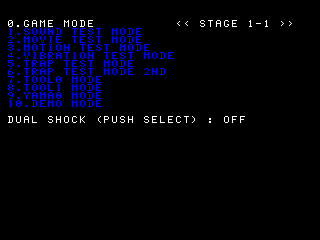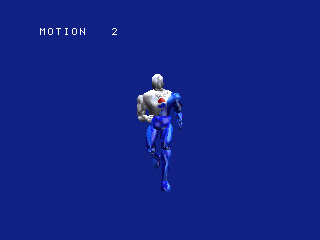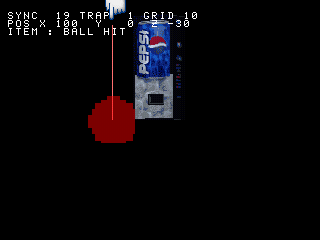Pepsiman (PlayStation)
| Pepsiman |
|---|
|
Developer: KID
|
| To do: This game has an unused cutscene. It can be heard here, but is the cutscene programmed in any way? |
In the distant future of 1999, thirstiness has reached epidemic levels across America, and only one man has what it takes to ensure the crisp, refreshing survival of the human race. That man... is Pepsiman®.
Contents
Level Editor
Pepsiman has a functional built-in level editor which can be accessed using the GameShark / Action Replay codes:
D0095970 0400
80095880 001C
Press R3 during the game (except during FMVs) to edit the current level. At first, you'll have a version of the level that has most of the original 3D geometry intact, but no Pepsi, checkpoints, or obstacles.
Controls:
- D-Pad: move cursor
- Square/X: raise/lower cursor
- L2/R2: rotate camera
- L1/R1: pitch camera up/down
- Select: change grid size
- Circle: place currently selected item
- Triangle: open menu
- Start: play level
The editor starts at the beginning of the level with the camera facing away from the action, and moving the cursor out-of-bounds crashes the game, so be careful!
Opening the menu allows you to select various items to put down, get info about existing items, and load/save levels using a memory card in slot 2.
When playing levels via the editor, Pepsiman will also be invulnerable, be able to run over pits without falling down, and have 50 lives.
Debug Menu
In addition to the level editor, Pepsiman has some debug features which can be accessed using the GameShark / Action Replay codes:
D0095970 0200
80095880 00xx
Where xx is one of the following:
- 03: main debug menu
- 0F: texture mapping test
- 11: motion test
- 14: object viewer
- 18: object viewer (alternate)
- 21: object editor
With the codes active, press L3 at any time (except during FMVs) to access the selected screen.
Main Debug Menu
This is the main debug menu. Several of the options on this menu no longer do anything, though most of the features still exist and can be accessed separately using the above code.
The features which can still be accessed from this menu are:
|
Sound Test
To access the sound test portion of the debug menu, temporarily enable the GameShark code 80095760 0064 during the main debug menu.
Because Pepsiman uses primarily CD audio for its background music, most/all of the music tracks available here seem to be either placeholder tracks or leftovers from a different game.
Texture Mapping Test
This screen shows a single polygon with a placeholder texture and allows you to rotate it to view the results. Pressing Start from this screen returns to the main debug menu.
Motion Test
This screen allows you to preview all of Pepsiman's animations. The D-Pad and shoulder buttons move and rotate Pepsiman, Square and Triangle select an animation, and Circle plays the selected animation.
Object Viewer
This screen allows you to view various "traps", or non-sprite objects that Pepsiman can collide with throughout a level (including checkpoints and end-of-level Pepsi machines). Pressing L1/R1 will cycle through all available objects.
There are two different versions of this screen available using the code (and listed on the debug menu), but it's unclear what the difference is.
Object Editor
This is a slightly more involved version of the other object viewer, but with the ability to view/modify some information possibly relating to collision.
Controls:
|
- Pages missing developer references
- Games developed by KID
- Pages missing publisher references
- Games published by KID
- PlayStation games
- Pages missing date references
- Games released in 1999
- Games released in March
- Games released on March 4
- Games with debugging functions
- Games with hidden sound tests
- Games with hidden level selects
- To do
Cleanup > Pages missing date references
Cleanup > Pages missing developer references
Cleanup > Pages missing publisher references
Cleanup > To do
Games > Games by content > Games with debugging functions
Games > Games by content > Games with hidden level selects
Games > Games by content > Games with hidden sound tests
Games > Games by developer > Games developed by CyberFront > Games developed by KID
Games > Games by platform > PlayStation games
Games > Games by publisher > Games published by CyberFront > Games published by KID
Games > Games by release date > Games released in 1999
Games > Games by release date > Games released in March
Games > Games by release date > Games released in March > Games released on March 4