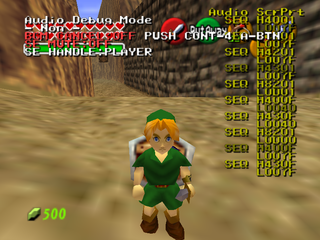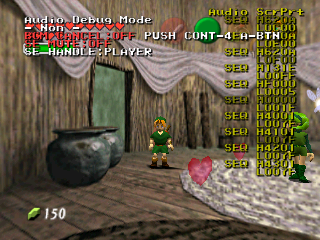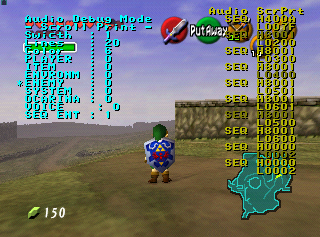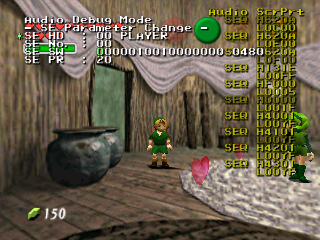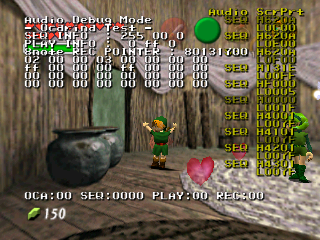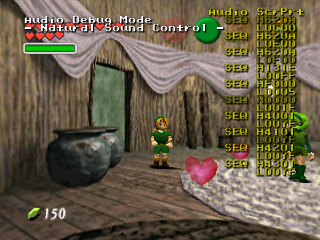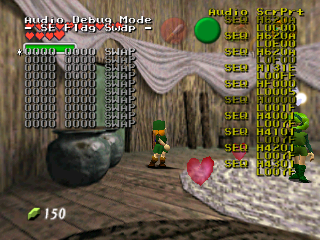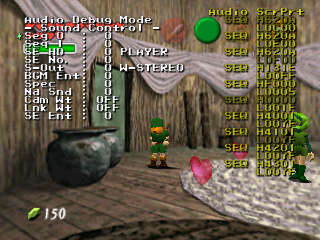Proto:The Legend of Zelda: Ocarina of Time Master Quest/Audio Editor
This is a sub-page of Proto:The Legend of Zelda: Ocarina of Time Master Quest.
The Audio Debugger is used for testing the game's audio, such as sound effects and background music.
Contents
- 1 Access
- 2 Controls
- 3 Page 1 - Non
- 4 Page 2 - Free Area
- 5 Page 3 - Scroll Print
- 6 Page 4 - SE Parameter Change
- 7 Page 5 - Ocarina Test
- 8 Page 6 - Natural Sound Control
- 9 Page 7 - Block Change BGM
- 10 Page 8 - SE Flag Swap
- 11 Page 9 - Interface Info
- 12 Page 10 - Channel Info
- 13 Page 11 - Sub Track Info
- 14 Page 12 - Grp Track Info
- 15 Page 13 - Heap Info
- 16 Page 14 - Spec Info
- 17 Page 15 - Sound Control
- 18 Extra
Access
To turn on the Audio Debugger using the Memory Editor, perform the following steps with Controller 2.
- Press L + C-Left to activate RS in the Memory Editor.
- Press L + C-Left twice more to reach page 3.
- Use D-Down to scroll to RS36.
- Use D-Right to set RS36 to 1, displaying the audio debugger.
- Press L + C-Left four more times to exit RS, so only the audio debugger is displayed on the screen.
The debugger can also be displayed by using the GameShark code 81210B2F 1111.
Controls
The Audio Debugger is controlled with Controller 4.
| Button | Effect |
|---|---|
| L | Next Page |
| R | Previous Page |
| Z | Change Display Text Color |
Page 1 - Non
xxx
Controls
Press A on Controller 4 to set BGM CANCEL to ON, which disables the background music.
Press B on Controller 4 to set SE MUTE to ON, which disables the sound effects.
Legend
Audio Debug Mode - Non - BGM CANCEL: [OFF] PUSH CONT-4 A-BTN SE MUTE: [OFF] SE HANDLE: [PLAYER]
Page 2 - Free Area
xxx
Controls
This info page doesn't appear to have any controls.
Legend
| - Free Area - | ||
|---|---|---|
| Function | Range | Use |
| env_fx | xxx | xxx |
| code_fx | xxx | xxx |
| SOUND GAME FRAME NOW | xxx | xxx |
| SOUND GAME FRAME MAX | xxx | xxx |
| SWITCH BGM MODE | xxx | xxx |
| (FLAG) | xxx | xxx |
| ENEMY DIST | xxx | xxx |
| VOL | xxx | xxx |
| GANON DIST VOL | xxx | xxx |
| DEMO FLAG | xxx | xxx |
| POLI | xxx | xxx |
Page 3 - Scroll Print
This page displays the options for the Audio Scroll Print (abbreviated to Audio ScrPrt) that appears on the right side of the screen. The Scroll Print identifies which audio sequences are currently being played.
Controls
| A + B | D-Pad | C-Buttons | |||
|---|---|---|---|---|---|
| A | Reset Audio ScrPrt Position | D-Left | Scroll Back Through Values | C-Left | Shift Audio ScrPrt Left |
| D-Down | Next Option | C-Down | Shift Audio ScrPrt Down | ||
| B | Clear Audio ScrPrt | D-Right | Scroll Through Values | C-Right | Shift Audio ScrPrt Right |
| D-Up | Previous Option | C-Up | Shift Audio ScrPrt Up | ||
Legend
The various options allow you to turn it on or off, set which actions are logged, and set the log length. You can also use the C buttons to move the log around the screen.
| - Scroll Print - | ||
|---|---|---|
| Function | Range | Use |
| Swicth | 00 - 01 | Toggle Scroll Print |
| Lines | 01 - 25 | Set Lines Displayed by Scroll Print |
| Color | 00 - 07 | Set Scroll Print Color |
| PLAYER | 00 - 01 | Toggle printing Player sound effects |
| ITEM | 00 - 01 | Toggle printing Item sound effects |
| ENVRONM | 00 - 01 | Toggle printing Environment sound effects |
| ENEMY | 00 - 01 | Toggle printing Enemy sound effects |
| SYSTEM | 00 - 01 | Toggle printing System sound effects |
| OCARINA | 00 - 01 | Toggle printing Ocarina sound effects |
| VOICE | 00 - 01 | Toggle printing Voice sound effects |
| SEQ ENT | 00 - 01 | Toggle printing music sequences |
Page 4 - SE Parameter Change
This page serves as a sound test, and an editor for sound effects.
Controls
| A + B | D-Pad | C-Buttons | |||
|---|---|---|---|---|---|
| A | Play Selected Sound Effect | D-Left | Scroll Back Through Values | C-Left | Changes SE No. and SE PR by 0x08 when held |
| D-Down | Next Option | C-Down | Flip bit in SE SW | ||
| B | - | D-Right | Scroll Through Values | C-Right | - |
| D-Up | Previous Option | C-Up | Reset Selection to 0 | ||
Legend
There are 7 sound banks to choose from: PLAYER, ITEM, ENVIROMENT, ENEMY, SYSTEM, OCARINA, and VOICE.
| - SE Parameter Change - | ||
|---|---|---|
| Function | Range | Use |
| SE HD | 00 - 06 | Select Sound Bank |
| SE No. | 00 - 1ff | Select Sound Effect |
| SE SW | 0000 - ffff | xxx |
| SE PR | 00 - ff | xxx |
While the Sound Effect No. goes up to 1ff, not all of these values are used. Setting SE No. to an unused value may cause the game to crash.
One Sound Effect No. may contain several sounds. For example, SE No. 00 in the VOICE bank contains several sword slashing sound effects.
SE SW is changed by flipping the bits in a 16 digit binary number. A hexadecimal representation of the number appears to the right of the option.
Page 5 - Ocarina Test
Ocarina Test records some Ocarina data. PLAY INFO displays what note you are playing, and how many notes you have already played.
Controls
This page doesn't appear to have any controls.
Legend
| - Ocarina Test - | ||
|---|---|---|
| Function | Range | Use |
| SEQ INFO | 00-04 | 00-04 are for the note being played back (left at 01 if not playing any notes) |
| 00-01 | 01 if playing back tune, otherwise 00 | |
| 00-08 | 01-08 are for the note position being played, 00 for not playing | |
| PLAY INFO | 00-04, 63 | 00-04 are for the note being entered, 63 if no note being entered |
| fe-ff | fe if player is entering notes, ff otherwise. | |
| 00-08 | 01-08 are for the last note position entered, 00 if no notes entered | |
| 8note REC POINTER | xxx | xxx |
| OCA | 00-01 | 01 if player is using the Ocarina, 00 otherwise |
| SEQ | xxx | xxx |
| PLAY | 00-01 | 01 if playing back tune, 00 otherwise |
| REC | 00, 02 | 02 if recording tune with scarecrow, 00 otherwise |
Page 6 - Natural Sound Control
This page displays no information. It may no longer be used.
Page 7 - Block Change BGM
This page allows you to play any music in the game. The first option selects the music, and the second option selects the part for soundtracks with multiple parts (like Hyrule Field).
Controls
| A + B | D-Pad | C-Buttons | |||
|---|---|---|---|---|---|
| A | Play Selected BGM Track | D-Left | Scroll Back Through Values | C-Left | - |
| D-Down | Next Option | C-Down | - | ||
| B | Stop Selected BGM Track | D-Right | Scroll Through Values | C-Right | - |
| D-Up | Previous Option | C-Up | - | ||
Legend
| - Block Change BGM - | ||
|---|---|---|
| Function | Range | Use |
| BGM No. | 00 - FF | Select BGM Track |
| SCENE SET | 00 A - FF | Select Scene |
| NEXT SCENE | xxx | xxx |
| NOW SCENE | xxx | xxx |
| NOW BLOCK | xxx | xxx |
| PORT | xxx | xxx |
Page 8 - SE Flag Swap
SE Flag Swap's purpose is unknown. You can edit the various fields using the A button and the D-Pad, but it appears to have no effect.
Controls
| A + B | D-Pad | C-Buttons | |||
|---|---|---|---|---|---|
| A | Select Line | D-Left | Scroll Back Through Values | C-Left | Toggle presence of SWAP OFF text under page title |
| D-Down | Next Option Scroll Through Values |
C-Down | Toggle between SWAP and ADD for current field | ||
| B | Reset values in current field | D-Right | Scroll Through Values | C-Right | - |
| D-Up | Previous Option Scroll BackThrough Values |
C-Up | - | ||
Legend
There are 10 fields that let you enter in two 4-digit hex numbers, and decide between SWAP and ADD for that field.
Page 9 - Interface Info
This page displays various information about the sound effects currently being played. Be aware that this page will make the console lag quite a lot. The last column of numbers for each sound effect appears to match what appears in the Audio ScrPrt.
Controls
| A + B | D-Pad | C-Buttons | |||
|---|---|---|---|---|---|
| A | Select Line | D-Left | Scroll Back Through Values | C-Left | Shift Interface Info Left |
| D-Down | Next Option Scroll Through Values |
C-Down | Shift Interface Info Down | ||
| B | Reset Interface Position | D-Right | Scroll Through Values | C-Right | Shift Interface Info Right |
| D-Up | Previous Option Scroll BackThrough Values |
C-Up | Shift Interface Info Down | ||
Legend
| - Interface Info - | ||
|---|---|---|
| Function | Range | Use |
| PLAYER | xxx | xxx |
| ITEM | xxx | xxx |
| ENVIROMENT | xxx | xxx |
| ENEMY | xxx | xxx |
| SYSTEM | xxx | xxx |
| OCARINA | xxx | xxx |
| VOICE | xxx | xxx |
Page 10 - Channel Info
This page displays no information. It may no longer be used.
Page 11 - Sub Track Info
This page displays various information about the current background music. Ocarina playing can be found in group track 2, subtrack D.
Controls
| A + B | D-Pad | C-Buttons | |||
|---|---|---|---|---|---|
| A | - | D-Left | Previous Sub Track | C-Left | - |
| D-Down | Previous Group Track | C-Down | - | ||
| B | - | D-Right | Next Sub Track | C-Right | - |
| D-Up | Next Group Track | C-Up | - | ||
Legend
| - Sub Track Info - | ||
|---|---|---|
| Function | Range | Use |
| Group Track | 0 - 3 | xxx |
| Sub Track | 0 - 15 | Decimal version of highlighted subtrack |
| TRK NO. | 0-F | Subtracks |
| ENTRY | O or X | If O, highlighting that subtrack displays info underneath (VOL onwards) |
| MUTE | O or X | xxx |
| OPENNOTE | xxx | xxx |
| VOL | xxx | xxx |
| E VOL | xxx | xxx |
| BANK ID | xxx | xxx |
| PROG | xxx | xxx |
| PAN | xxx | xxx |
| PANPOW | xxx | xxx |
| FXMIX | xxx | xxx |
| PRIO | xxx | xxx |
| VIB PIT | xxx | xxx |
| VIB DEP | 0-15 | Amount of vibratto, 0 for none. |
| TUNE | xxx | xxx |
| TUNE | xxx | xxx |
Page 12 - Grp Track Info
This page displays no information. It may no longer be used.
Page 13 - Heap Info
This page displays unknown information.
Controls
This page doesn't appear to have any controls.
Legend
| - Heap Info - | ||
|---|---|---|
| Function | Range | Use |
| TOTAL | xxx | xxx |
| DRIVER | xxx | xxx |
| AT-SEQ | xxx | xxx |
| AT-BNK | xxx | xxx |
| ST-SEQ | xxx | xxx |
| ST-BNK | xxx | xxx |
| E-MEM | xxx | xxx |
Page 14 - Spec Info
This page displays no information. It may no longer be used.
Page 15 - Sound Control
Sound Control allows for some advanced audio options. The first two options both allow you to play any soundtrack in the game (you can use both simultaneously if you wish, and will actually work). The next two options allow you to play any sound effect in the game. The third option selects the sound effect type, the fourth one the sound effect number. S-Out sets the sound type (Stereo, Headphones, 3D, Mono). Na Snd allows you to play various nature sounds (like the sandstorm sound FX, etc.).
Controls
| A + B | D-Pad | C-Buttons | |||
|---|---|---|---|---|---|
| A | Activate Value (Sounds, Music, S-Out) | D-Left | Scroll Back Through Values | C-Left | - |
| D-Down | Next Option | C-Down | - | ||
| B | Cancel highlighted sound effect/music | D-Right | Scroll Through Values | C-Right | - |
| D-Up | Previous Options | C-Up | - | ||
Legend
| - Sound Control - | ||
|---|---|---|
| Function | Range | Use |
| Seq 0 | 0 - 7f | xxx |
| Seq 1 | 0 - 7f | xxx |
| SE HD | 0 - 6 | xxx |
| SE No. | 0 - 1ff | xxx |
| S-Out | 0 - 3 | xxx |
| BGM Ent: | 0 - 1 | xxx |
| Spec | 0 - f | xxx |
| Na Snd | 0 - 1f | xxx |
| Cam Wt | ON/OFF | xxx |
| Lnk Wt | ON/OFF | xxx |
| SE Ent | 0 - 1 | xxx |
Extra
PLAYER ITEM ENVIROMENT ENEMY SYSTEM OCARINA VOICE W-STEREO HEADPHONE 3D SOUND MONO SWAP STBY