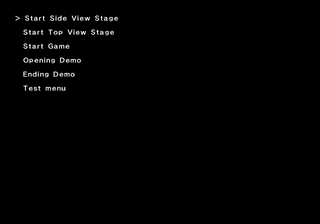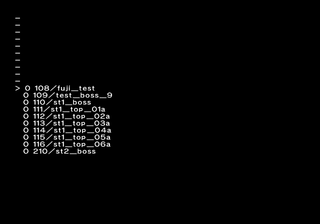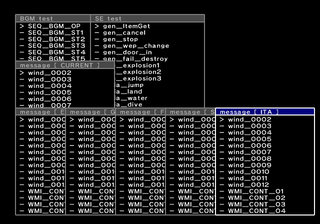Blaster Master: Overdrive
| Blaster Master: Overdrive |
|---|
|
Developer: Sunsoft
|
| To do: Various "test" files in the "sideview" directory |
More like "Blaster Master: Overlooked", because nobody remembers this aggressively 2010 reboot exclusive to a now-defunct storefront.
Contents
Debug Menu
In the NeoGAF thread for the game's release, Victor Ireland of Gaijinworks mentioned "the advantage of a warp-enabled debug mode. :)"[1] Whatever method existed to access the debug menu during development seems to have been removed from the final release, but the debug mode can still be activated on startup using the following Gecko codes:
| Debug Mode | |
|---|---|
| US | Europe |
00013A63 00000000 |
00013A83 00000000 |
Like the rest of the game, the menu is navigated with a sideways Wii Remote and idiosyncratically using the 1 button to confirm. The menu selections are:
- Start Side View Stage: launch into normal SOPHIA (tank) gameplay; there is no level select option here, SOPHIA is just placed in the first part of the overworld
- Start Top View Stage: opens the top-down level select menu described below
- Start Game: boots to the game's title screen
- Opening Demo: plays the game's opening cutscene, which then transitions into gameplay
- Ending Demo: plays the game's ending cutscene, which then transitions to the title screen
- Test menu: opens the test menu described below
Start Top View Stage
Selecting Start Top View Stage opens a level select screen allowing the player to select any of the overhead Alexander (non-tank) maps. This section has some issues: the player is spawned outside of the walls and is unable to move, and because of the way the debug menu is forced to open, Alexander's health has not yet been initialized, so he spawns with 0 health. Game Over, man.
The first two maps in the list are test maps:
- 108/fuji_test: a seemingly empty map with mist scrolling across the screen
- 109/test_boss_9: a test area for the stage 9 boss
The test menu seems to be from an earlier period of development than the rest of the debug menus, as it's controlled using a vertical Wiimote and Nunchuk, the game's original control scheme (see below). For some reason, it's extremely robust, with an entire windowing system and multitasking. It is made up of eight windows, each with their own functionality:
- BGM test: play any background music
- SE test: play any sound effects
- message [CURRENT]: display any text dialogue for the current locale
- message [lang]: display any text dialogue in the relevant language (ENG, GER, FRA, SPA, ITA)
The controls are as follows:
- press A: confirm
- hold B: use window navigation functions
- B and Nunchuk analog stick: move on-screen mouse cursor to select windows
- B and D-pad Up/D-pad Down: toggle between windows using a WindowMenu overlay (like Alt-Tab on a PC)
- B and A: move currently selected window using either the analog stick or D-pad
- B and Plus: resize currently selected window using either the analog stick or D-pad
- B and 1: collapse/expand current window
- B and 2: hide the entire test menu
- B and Minus: exit to debug menu
- Minus in the BGM or SE test screens: stop playing audio
Nunchuk Support Messages
In the NeoGAF thread linked earlier, Ireland noted that during development, the game used the Wii Nunchuk for movement and infra-red pointer controls to aim. This was changed to sideways Wii Remote input when Gaijinworks joined the project. Leftover in the game and accessible in the test menu are a number of Nunchuk-related messages:
| WMI_CONT_01 | Connect Nunchuk to the Wii Remote. |
|---|---|
| WMI_CONT_02 | Nunchuk is required. |
| WMI_CONT_03 | Do not insert or remove the extension controller. |
References
The Blaster Master series
| |
|---|---|
| NES | Blaster Master (Prototype) |
| Game Boy (Color) | Blaster Master Boy • Blaster Master: Enemy Below |
| WiiWare | Blaster Master: Overdrive |
- Pages missing developer references
- Games developed by Sunsoft
- Pages missing publisher references
- Games published by Gaijinworks
- WiiWare games
- Pages missing date references
- Games released in 2010
- Games released in February
- Games released on February 8
- Games released in June
- Games released on June 18
- Games with unused areas
- Games with unused text
- Games with debugging functions
- Games with hidden sound tests
- Games with hidden level selects
- To do
- Blaster Master series
Cleanup > Pages missing date references
Cleanup > Pages missing developer references
Cleanup > Pages missing publisher references
Cleanup > To do
Games > Games by content > Games with debugging functions
Games > Games by content > Games with hidden level selects
Games > Games by content > Games with hidden sound tests
Games > Games by content > Games with unused areas
Games > Games by content > Games with unused text
Games > Games by developer > Games developed by Sunsoft
Games > Games by platform > Wii games > WiiWare games
Games > Games by publisher > Games published by Gaijinworks
Games > Games by release date > Games released in 2010
Games > Games by release date > Games released in February
Games > Games by release date > Games released in February > Games released on February 8
Games > Games by release date > Games released in June
Games > Games by release date > Games released in June > Games released on June 18
Games > Games by series > Blaster Master series